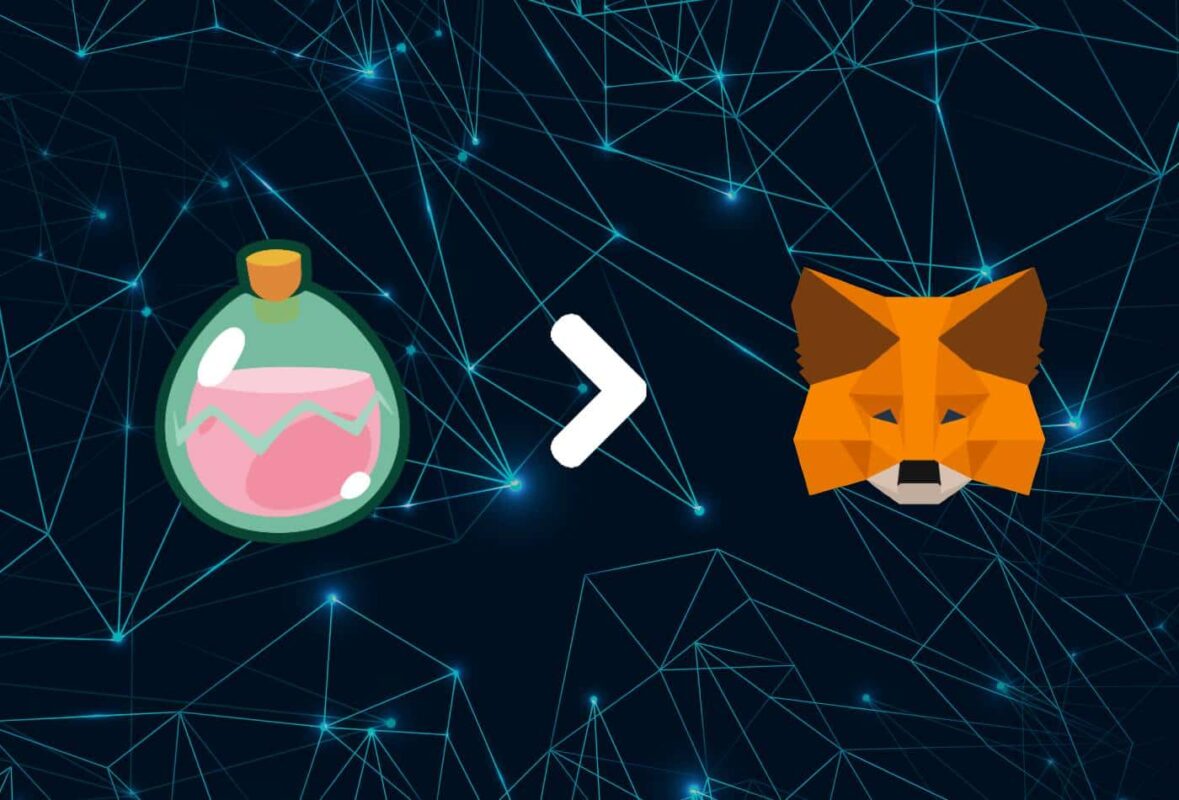No products in the cart.
Motivation
How To Add SLP To MetaMask
If you want to add the SLP token or any other ERC-20 token to your MetaMask wallet, you will need to copy & paste its address in the designated field. In this guide, we will be showing you how to do exactly that.
Adding the SLP token is very easy to do, so even non-tech-savvy people will have no problem following the instructions.
Once you complete the process, you will have an easier time managing your SLP tokens as they will be securely stored in your MetaMask wallet.
In this article, we will also give you more information about SLP and MetaMask.
Interesting Read: “Add Cronos To MetaMask”
Without wasting any more time, let’s get right into it.
Adding SLP to your MetaMask account makes it easy to manage your SLP tokens.
Not only that, but after you connect your MetaMask wallet to a swap DeFi website, for example, you will be able to swap SLP for any other token.
Additionally, you will be able to use SLP on any DeFi website that supports the token.
Time needed: 3 minutes.
Here’s how to add SLP to MetaMask:
- Log In/Download MetaMask
Log In To your MetaMask account.
- Open CoinMarketCap & Search “SLP”
Open the website and look for SLP.
- Click the MetaMask Icon
Click on the MetaMask icon which will open a pop-up.
- Confirm the Import
Confirm the import of the token and you’re done.
There are only a couple of steps to follow before you add SLP to your MetaMask Wallet. It will take you no more than 5 minutes to complete the task.
Step 1: Log In/Download MetaMask
First of all, you will need to log in to your MetaMask account.
If you do not have one already, we suggest following our easy guide. The process of creating an account takes no more than 2 minutes.
Once you log in or create an account, you will see the MetaMask icon in the top-right corner of your browser.
Step 2: Open CoinMarketCap & Search “SLP”
The second step will be to open CoinMarketCap and search for SLP. See the image below for reference.
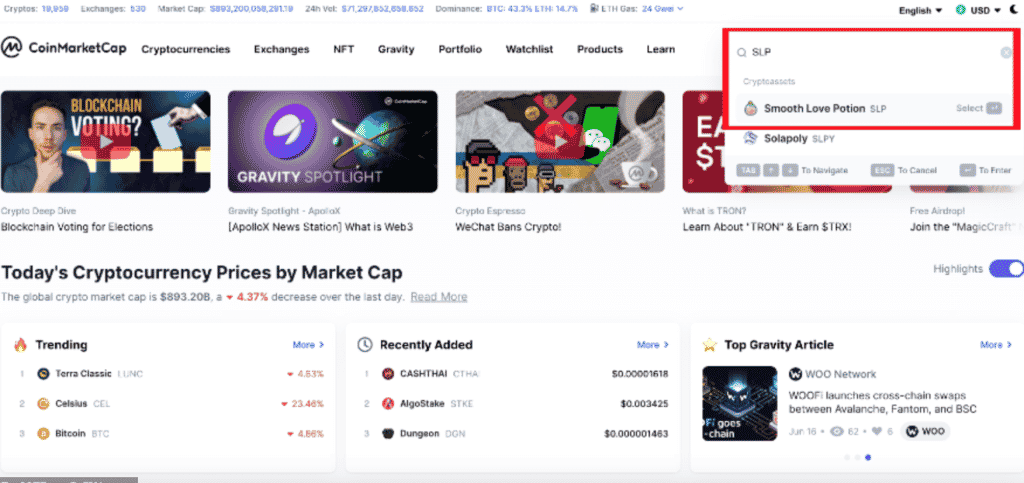
You will need to click on SLP, which will open a new section.
Proceed with the next step once you open the SLP page.
Step 3: Click the MetaMask Icon
The SLP section will look like this:
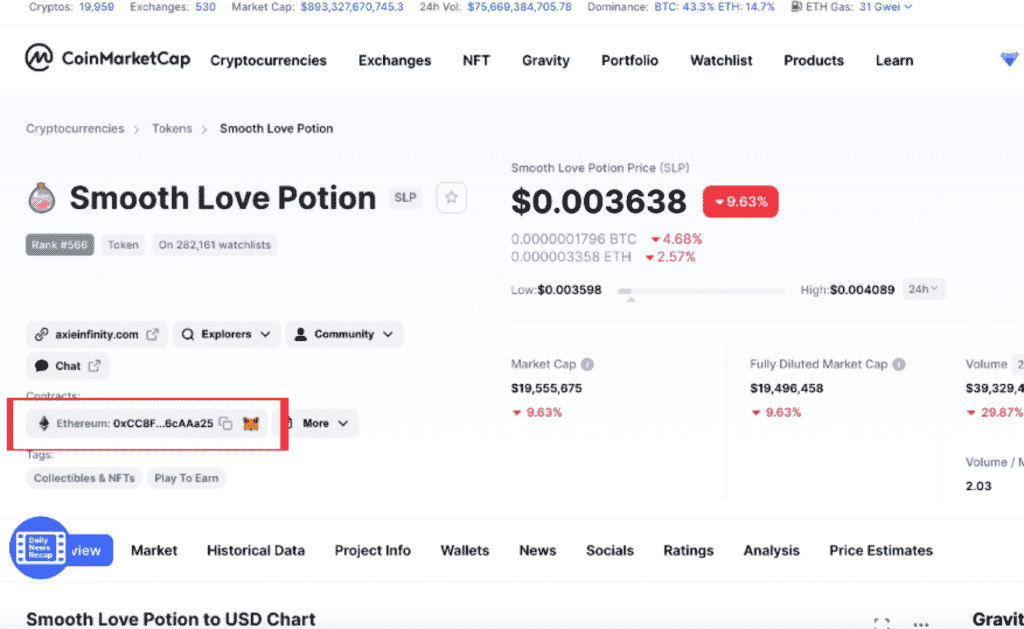
You will see the “Contracts” section, under which is you will see SLP’s address. It is the long string of symbols you see there.
Here, you need to click the MetaMask icon, which will open a pop-up in your extension. See the image below for reference.
Step 4: Confirm the Import
This is what the pop-up in the extension looks like:
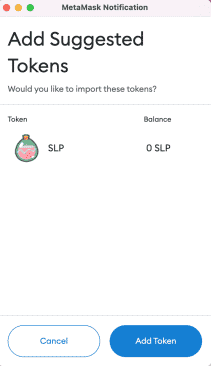
Here, you simply need to click on “Add Token”.
Step 5: Make Sure SLP is in MetaMask
Once you confirm the import of the token, make sure it is added. When you open the extension, it should look a little something like this:
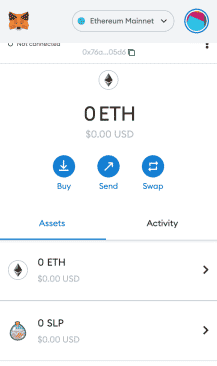
You will see SLP right below ETH or any other tokens you’ve added previously.
In this section, we will focus on how to add the SLP token to your MetaMask application on your iOS/Android device.
We would say it is actually easier to do it this way, than on a browser/desktop.
Step 1: Open MetaMask App
First, you need to open your MetaMask application on your iOS/Android device.
If you haven’t downloaded the application, you can do so through the App Store or Google Play store.
Once MetaMask is installed, you can log in and proceed with the next step.
Step 2: Click “Import Tokens”
Once you launch your MetaMask application, you must click on the “Import Tokens” button at the bottom of the screen.
See the image below for reference:
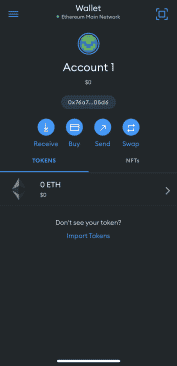
Once you click on that, you will be taken to a new window, where you need to follow the next step.
Step 3: Search SLP
As we said previously, you will see a new window, where a search bar will be available.
Once you see the search bar, type in SLP and you should see a little something like this:
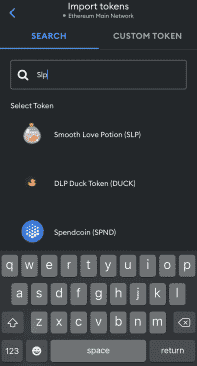
Step 4: Click SLP
Once you mark SLP, you will see the Import button available below it.
See the image below for reference:
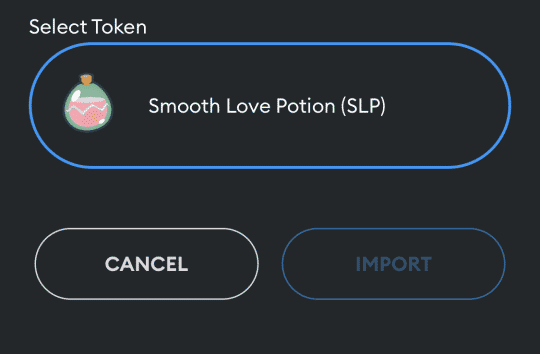
Step 5: Confirm The Token Was Added
Go back to the front page of the MetaMask application.
You should see SLP there.
If it is not there, you will have to wait a couple of minutes. If it still does not appear, you can try adding the token anew or doing so using the browser version of the process.
To remove SLP or any other token from your MetaMask browser extension or mobile application you can do the following:
Browser:
- Open the MetaMask extension
- Click on the arrow next to SLP
- Click on the 3 dots in the top-right corner
- Select “Hide SLP”
- This will remove the token from the list; You can add it back later
Mobile:
- Open MetaMask application
- Press & hold your finger over SLP
- Click “Remove”
- Action Complete
About SLP
Smooth Love Potion, or SLP, is a token that you can earn by playing the Axie Infinity game. However, you can also purchase them through any crypto exchange that supports the token. It is essentially a digital crypto asset that serves as a replacement for experience points, or EXP.
SLP is an ERC-20 token, which is exactly why MetaMask supports it. You can use it to create new digital Axies, which are basically digital pets.
Depending on what you want to breed, the SLP cost increases in the game. The first pet you can breed only costs around 100 SLP, which increases to 200 SLP for the second breed. For the third breed, you have 300 SLP, which is relative to the level * 100. However, for the fourth breed, it increases to 500, to 800 for the fifth breed, and the sixth is 1,300 SLP.
Finally, Axies can be bred up to a maximum of 7 times. This means there is a 7th breeding time, which costs 2,100 SLP. According to the official Axies Inifinity website, this limitation of 7 breedings is a placeholder that prevents hyperinflation in the Axie marketplace.
The reason for SLP to be so popular is because Axie Infinity players use it as a way to get a headstart. That’s because in-game you might need to win more than 15 competitive battles before you get enough SLP to perform your first breeding. As such, the popularity amongst players transferred to the general public which is looking to make money off of the game’s movement.

MetaMask is a crypto wallet that comes in the form of a browser extension (Chrome, Firefox, Brave, and Edge) or a mobile application (iOS and Android). It is well-known for being the best software wallet for ERC-20 tokens. In fact, the wallet only supports Ethereum-based cryptocurrencies & NFTs and BEP-2 & BEP-20.
Nowadays a lot of people use MetaMask to connect to different decentralized applications (dApps). Most notably, people connect their MetaMask to PancakeSwap. There, they exchange Ethereum, for example, for another cryptocurrency that is not available in other crypto exchanges.
It also is a simple entry point to the world of DeFi. DeFi stands for decentralized finances, which is a term used to describe companies that look to provide open, permissionless, interconnected financial services. These services are usually lending and borrowing crypto, as well as other crypto-oriented banking services.
Most NFT marketplaces such as OpenSea support MetaMask. At the beginning of the crypto boom back in 2021, MetaMask got the spotlight as the most popular and easy-to-use crypto wallet to buy NFTs.
Finally, since MetaMask can be connected to many DeFi websites, people are constantly looking to add their ERC-20 tokens to the wallet. MetaMask keeps developing the wallet to make this process easier with time.
Closing Words
We hope that these steps were quick and simple and you had no trouble adding the SLP token to your MetaMask wallet. This allows you to transfer it or use it within any DeFi website that supports the token itself.
Of course, we always make sure to include the mobile version of any processes that take place on a desktop. This is the reason why we showed you how to add SLP to MetaMask using your mobile device. Interestingly enough, it is actually easier than the desktop process.
Aside from that, we always like including information about the products we review. This is why we added the two “About…” sections where you can learn more about both SLP and MetaMask.
Related: “Add Polygon To MetaMask”
Source link